Wowza Streaming Engine 4.8.23+2 / Java OpenJDK 17
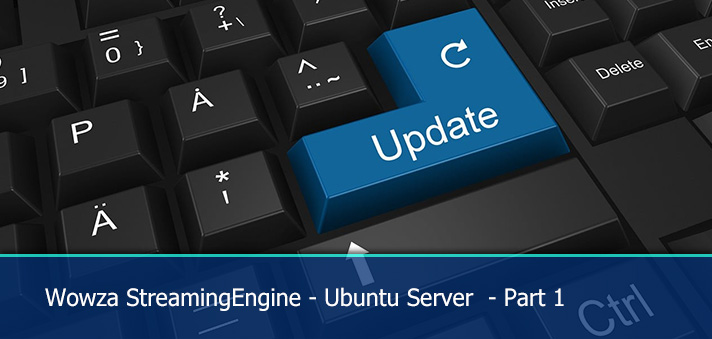
Update
In 2017 i wrote the first blogpost how to install Letsencrypt on your wowza server. Untill this day i still get questions about this. So, i think it is time to create an updated version.
Part 1
I will split this tutorial in several posts. This will make it easier for you as a user to choose which setup you prefer and which additional options you would like to install. If you want to keep the basic setup or choose to install all options
What will we do in this tutorial
- Part 1: Setup a clean Wowza StreamingEngine server with OpenJDK 17 and CSF (firewall)
Choice of Java
** The official LTS versions are 7,8,11 and 17. I am currently running OpenJDK 11.0.19 (LTS), but active support ends in september of 2023. Wowza added a custom Java JRE 11.0.2 package which is not available in the normal repositories. Java 12 is supported, but that version already went EOL in 2019.
I have production servers running on OpenJDK 11.0.19 (latest version from 11 LTS) and have no issues regarding java.
I asked them if OpenJDK 17 (LTS) would be working and it should technically work, but they don’t give support if it doesn’t work. So i’m gonna give it a try. I don’t know why they have not tested the 17 LTS version.
Be aware not to run the OpenJDK 17 on production servers, you might don’t get support from Wowza if you don’t run the required versions. I will discuss the “upgrade” of the custom version, so you at least know how to install it.
Please let me know your thoughts about this in the comment section.
What hardware do you need?
For testing purposes i intend to keep it simple. There is no need of space for VOD’s, so i keep the disksize very small.
For testing i usually end up by installing a VM with 1CPU, 1vcore, 20GB of harddisk and 4 GB of RAM.
Preparation
In order to follow part 1 of this tutorial all you need is a (free) developer license which you can create for free when you register for a Wowza account at: https://portal.wowza.com
In case you have a perpetual license you are free to use that one. That is up to you.
After the installation there is the possibility to configure your server for SSL optimization. This is not included in this tutorial, but i advise to read this post: Wowza – How to improve SSL configuration
Step 1: Install a clean Ubuntu Server
Setup a clean Ubuntu Server (22.04 LTS) with the basic settings and SSH server enabled. That’s it. In case you want to change the SSH port you can do that. The installer script will detect your current SSH port and will add it to the firewall.
Make sure your server is up to date with the latest updates and upgrades installed.
Step 2: The Wowza installer script
You can find the installer scripts on my Github NLMaca page.
For this tutorial we will use this script https://github.com/nlmaca/Wowza_Installers/blob/master/Ubuntu/01_InstallStreamingEngine_Java17.sh
Step 3: Start the installation
In this step i will guide you through the installation. Most things are automatically done in the installation script
Step 4: Open a SSH session
Download the installer script and make sure to get the raw contents on the github page
# normal user ~$ cd ~ ~$ wget https://raw.githubusercontent.com/nlmaca/Wowza_Installers/master/Ubuntu/01_InstallStreamingEngine_Java17.sh ~$ sudo bash 01_InstallStreamingEngine_Java17.sh
Within the runtime of the script you wil get some popups about restarting some services. Just skip that by clicking on tab and enter.
Step 5: Wowza setup agreement
As soon as you see a message like this you have to hit the enter key over 50 times to get to the license key.
The other method is to just hold the enter key untill you see the question appear.
Confirm the question with: Y
Step 6: Enter License key
Enter your (free/paid) license key (paste with rightclick in your ssh terminal)
Step 7: Set username and password
Now it is time to setup a username and password. Create one to your likings
Step 7: Enable automatic starting of services
Enable the starting of Wowza Services after a reboot: Y
Step 8: Confirm start of installation
The installation of wowza will now start. Confirm the question
Sit back and relax. All components will be installed and you will be informed in the installation prompt. Java and CSF will automaticly be installed.
Notifications during installation
In case you run into this screen just hit enter to confirm
And also for this popup. Hit Tab followed by enter to continue. We will restart the server at the end of the installation.
The installer will continue. It can happen that you will see the popup several times.
Step 9: Installation Complete
When the installation is done, the installer will show you the url which you can open in your browser to navigate to the EngineManager.
We are almost done.
Checks
First restart your server.
After the reboot login to the url of the EngineManager. http://<your-server-ipaddress>:8088/EngineManager
Confirm:
- You can login with the credentials you have set in step 7
- Check if OpenJDK is enabled in Wowza by navigating to Server > About.
Installation finished
At this time part 1 of this set of tutorials is done. You have succesfully setup a Wowza Streaming Engine server.
In case you have any questions or feedback, feel free to comment. In case if things don’t work, please be specific.
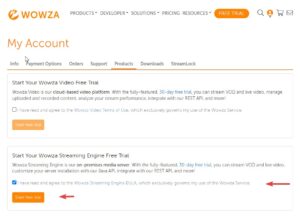
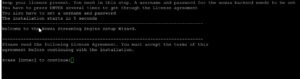
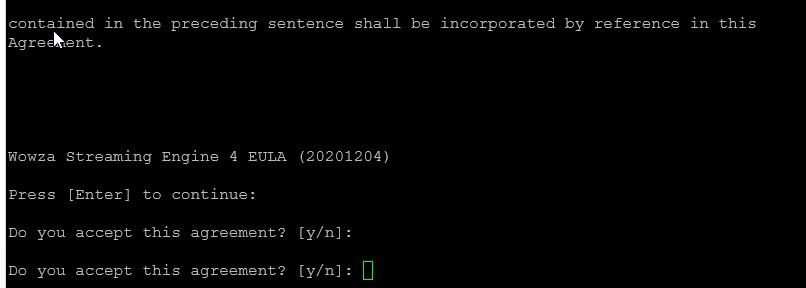
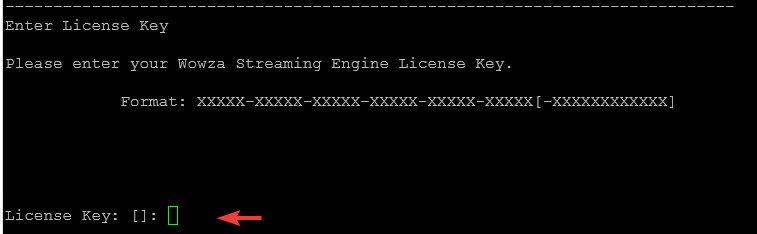
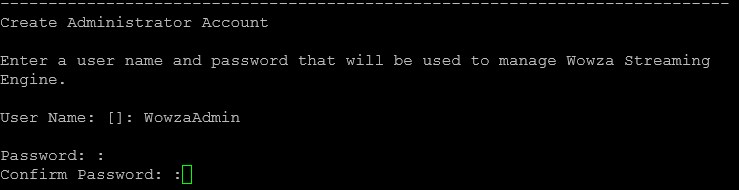
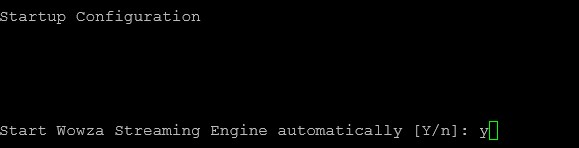

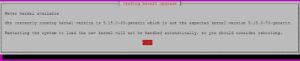
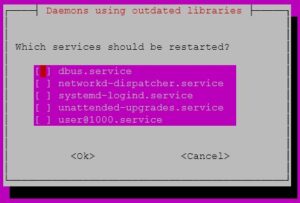

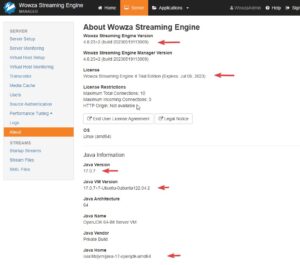
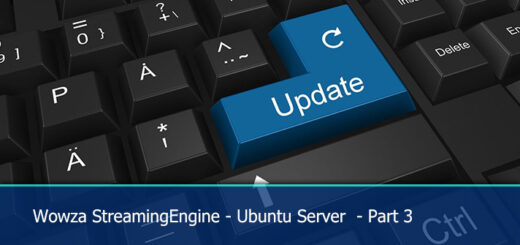

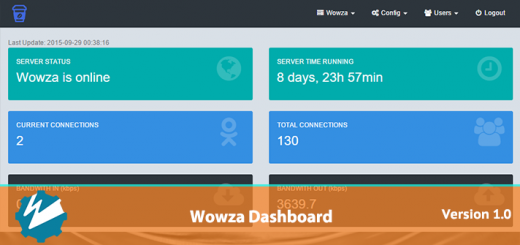







[…] case you used the installer from part 1 or part 1.1 of the turorial series, SSL is already pre-configured in the […]